The welcome message
Introducing your members to Muzodo.
When you add a new member to your group, Muzodo sends them a welcome message. This is important as it:
- Tells your members what Muzodo is and what to expect.
- Informs them that they have an account.
- Provides an opportunity to set their password.
- Encourages them to respond promptly to event notifications.
You can also include a note on the welcome message.
This is useful when inviting extras or if you have specific instructions for your members.
Click on the (include a note) link when adding a new member and you'll see the following:
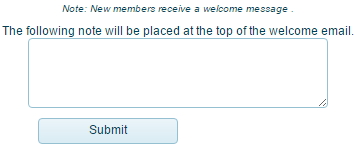
Example
Welcome to Muzodo.
Brad Bloggs has added you to the group Bloggs Brass Band on Muzodo.
Muzodo is a fast and efficient music group member scheduler. It makes keeping track of who can attend each performance easy.
How does Muzodo work?
Your conductor needs to know who can make an upcoming performance.
He/she enters it in Muzodo and Muzodo emails the group.
In the email you receive, you can view the event details and respond with 'Yes', 'No' or 'Maybe'.
You can optionally add a note (recommended when answering 'No' or 'Maybe') as well as click on the 'update my calendar' button.
When you receive an event notification, please respond promptly - this will make your group admin's life so much easier.
To help with this, Muzodo sports a Response Score which provides for a little 'competitive spirit' when responding!
Can I use for this other groups too?
Yes - it's great to see the upcoming performances and details for all your music groups on one page. You can do this by clicking on 'Add Group' in the Groups tab - see how to log in below. If you're not the one who schedules the events in this group, click suggest Muzodo and send a message to them.
Can I log in?
You can log in at any time to see the details of your upcoming events as well as who can attend them. Although Brad Bloggs has signed you up, your account is your own and you can subscribe to other groups. To log in, visit https://.muzodo.com and login using your email address. You first need to confirm your membership by clicking on the following link:
Note: For security reasons, this link will only be active for 7 days.
See: Adding a new member to existing events.