Adding tunes to your repertoire
Keep your rep organized and visible to your group.
You must be an administrator to update the repertoire.
You can add tunes in two ways:
- One by one using the Add Tune screen.
- Importing from an Excel spreadsheet.
On the Add Tune screen
Below are the fields available. The Title is the only required field, however, filling in more information will make your database more useful.
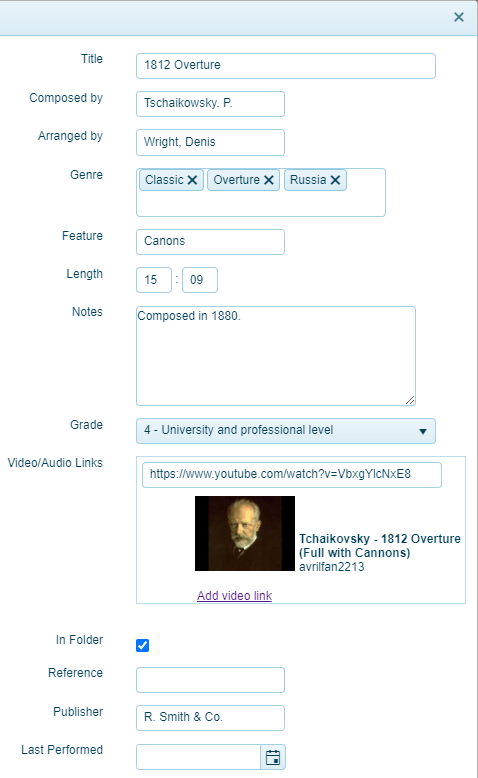
Here are some general guidelines on filling in this form:
- Title: Decide on whether articles ('A' and 'The') are in place or appended e.g. 'The Anniversary Waltz' vs 'Anniversary Waltz, The'. Given the large number of tunes starting with these words, we recommended putting them on the end.
- Composed by: The composer(s), if multiple separate with a semi-colon or ampersand. Recommended format is Last Name, (comma) FirstName.
- Arranged by: The arranger(s), use the same rules as the composer. If there is no arranger, leave this blank.
- Genre: You can add as many Genres as you'd like for each tune. Use this to 'tag' the piece of music with keywords you may use to search. For example, when putting a concert program together, you may be looking for a 'light' piece or a 'march'. Use the standard ones supplied or create your own. To create a new one, type it in this field and you'll be prompted to create it.
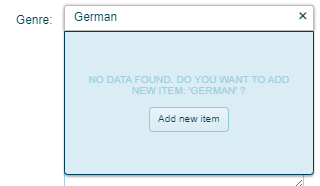
- Feature: If the piece has a featured instrument or group, add them here. e.g. Trumpet Trio, Violin, Cannons.
- Length: In minutes and seconds.
- Notes: Ensure any notes added here are general to the piece. There are separate notes for creating a set list.
- Grade: Add if useful for your group.
- Links: Copy and paste audio or video links here. Muzodo will add more details if you add a YouTube link. You can add as many links as needed.
- In Folder: Tick if the tune is currently in your folders.
- Last Performed: Feel free to add this if you have it. It will be filled in automatically if you include this piece in a set list.
Importing from Excel
If you already have your repertoire in an Excel spreadsheet, this is the most efficient way to load it into Muzodo.
To do this, click on the Import from Excel button at the top of the screen.
Step 1: Download the Excel template and fill it in (or copy over the relevant fields from your existing spreadsheet). Click on the column headings for more information.
Step 2: Copy the entire spreadsheet, return to this screen, and paste it and click Next.
Pro tip: To ensure you've copied the whole spreadsheet, in Excel type Ctrl-A (which selects all) and then Ctrl-C (copies the selection to the clipboard).
Step 3: Review the data to be imported and click Import.