Managing rehearsals
Keeping track of members and deps/subs for rehearsals.
Muzodo makes it easy to manage rehearsals without requiring responses from members. This is done by assuming they're a 'Yes' and allowing them to decline the rehearsals they can't attend. To do this:
- Create a rehearsal event.
- Select multiple dates (click the link next to the event date).
- Select the dates for the next foreseeable rehearsals (say 2 or 3 months).
- Ensure Preset responses to 'Yes' is selected. If you wish them to explicitly respond to each rehearsal, leave this unselected.
Let your members know how it works.
It is important that your members are clear on how they should respond. In the event details, let the group know that they're assumed to be coming to all rehearsals and for those that they can't, they need to update their response and (optionally) choose a sub. See select your own subs.
When you click submit, everyone will receive one email.
If they have set up their calendar to show Muzodo events (see adding events to your calendar), all these rehearsals will appear, excluding those they've replied 'No' to.
Viewing responses.
To view a summary of all responses, open the Event tab and click View availability for ALL events. This will show a table for all event responses. You can update people's responses from here too, if needed. 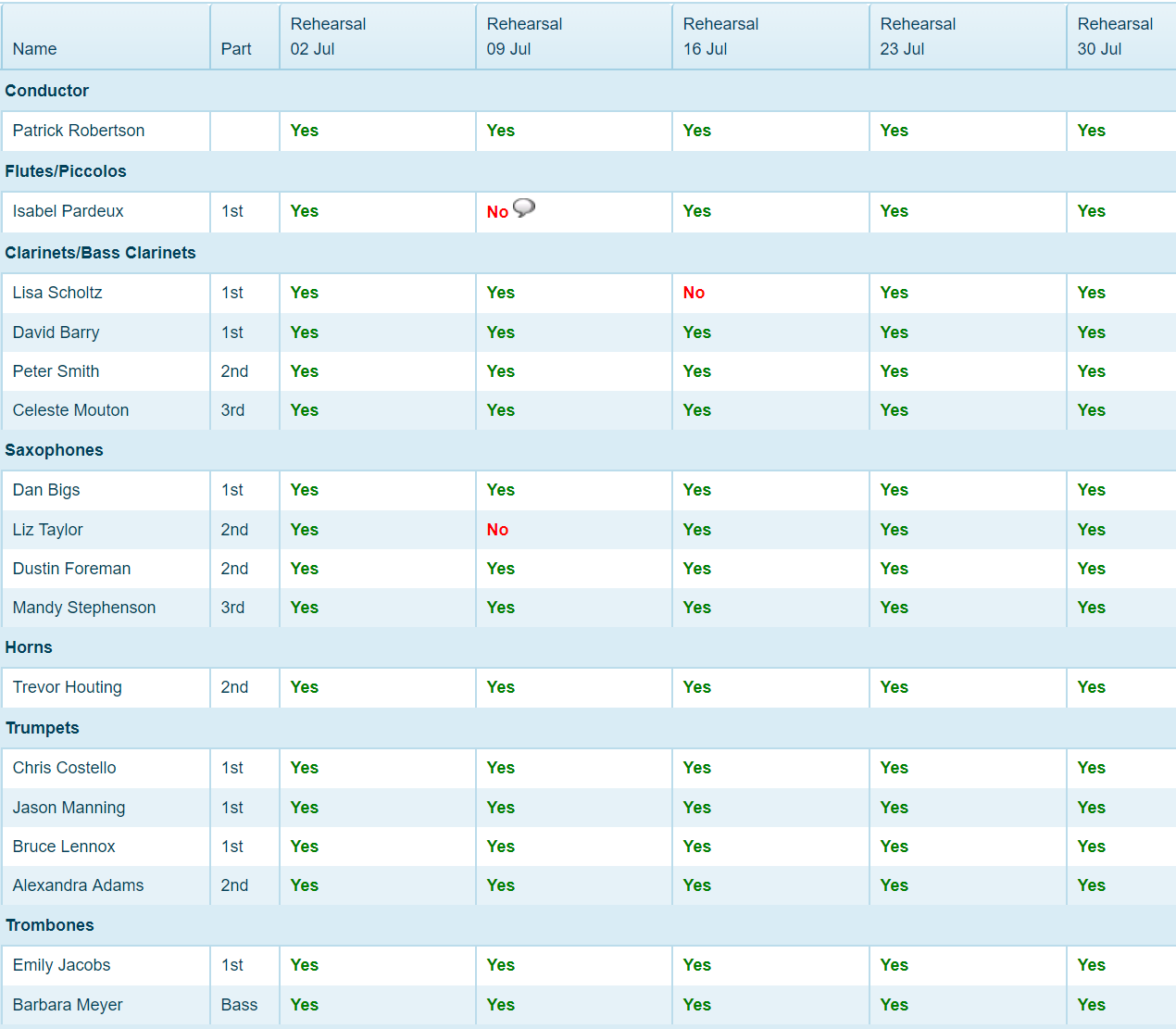
Tips
- For multi-instrumentalists, you can move them to the right spot by viewing an event, scrolling down to the member's table, clicking on their name and dragging and dropping them!
- If you need to send an email to all the Yeses for a gig, open the event, click update, add the additional message (this will show in yellow at the top of the email) and hit Submit. You can also include Maybes or edit the recipients before sending.
- To send an email to everyone in the group, you can use your group mail address, see Group Mail for details. Note that this may include extras depending on your settings.
You must be an administrator to update an event.