Custom Member Fields
Add your own fields to your member records.
Very often, groups need to add extra information for the members in their group. Muzodo provides the fields most groups use and with custom fields, you're able to add your own to suit the needs of your group. Being able to add extra info about extras (especially those you don't see that often) is also very useful. These could be things like:
- Year Joined
- Ability
- Fees Paid
Note: See the Admin only and Member editable options below.
To add a custom field:
- You must be an administrator of your group.
- Click on the Group Tab and open your group details.
- Scroll down to the Custom Member Fields option and click on Change..
Adding a Custom Member Field
The following screen opens: 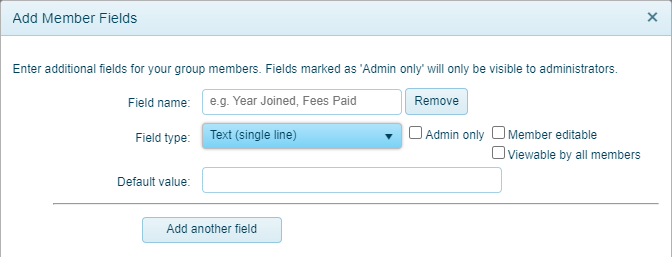
Note that if you have already defined some fields they'll be available for editing here.
The following types of fields are available:
- Text (single line or paragraph)
- Number (whole numbers or numbers with fractions)
- Date
- Time
- Yes/No
- Dropdown list (single or multiple choice)
Admin only fields
These fields are used to record information for a member that is for administrators' eyes only. This information is therefore not visible when logged in as a non-admin. To make a field admin only, you just need to tick the 'Admin only' checkbox.
Member fields
Members can view fields and their values if the 'Admin only' option is not set. They have the following 2 options available:
Member editable
By ticking the 'Member editable' option, you can give your members the ability to edit certain fields. This is useful if you'd like them to keep this information up-to-date. Members can edit these values in the mobile app or in their 'My Details' tab.
Viewable by all members
Use this option to enable members to view the field values for other members. Your members can view these values if displayed in the list on the members tab, see Customizing the Members tab below.
Example
You need to record which members have paid their fees for this year. The best field type for this is a yes/no field, so when you or another administrator enters the data you just need to select yes or no. Be sure to tick 'Admin only' so that only administrators can see this information. Adding a default is optional - you may consider setting it to yes if most people have paid and you only want to update it for those that haven't.
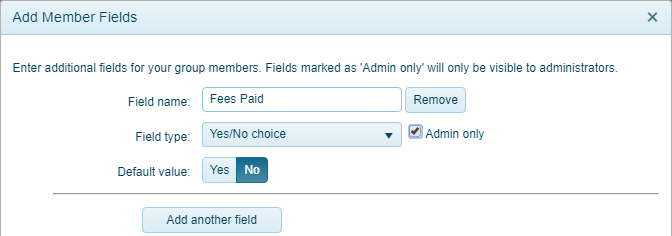
Using your custom fields
With the above example entered, it'll be presented as an option along with the standard fields when you create or update a member.
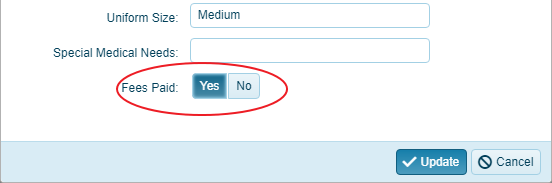
Customizing the Members tab
You can also change which columns show in the members tab. This is useful if there are fields you don't use or you want to include custom member fields you've created. To make these changes, open the members tab and click on the 'Columns' button on the right at the top of the members table.
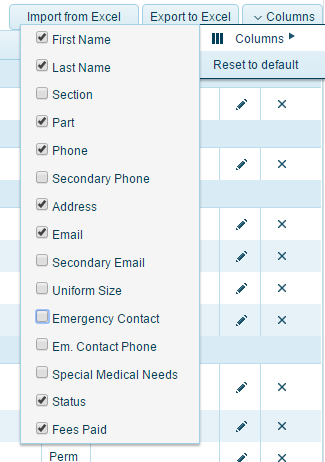
Once you've made these changes, Muzodo will prompt you to choose whether to keep them temporarily (i.e. just during your logged in session) or save them and use it as a template for everyone in the group. You custom field will appear along side the standard fields you've selected:

Importing/Exporting to Excel
All Custom Fields form part of the import and export to Excel. An easy way to load custom field values to existing members is to export to Excel, add the values in the spreadsheet and then import again.