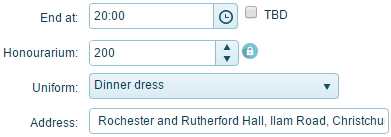Custom Event Fields
Add your own fields to your events.
Very often, groups need to add extra information for the events they create. Muzodo provides the fields most groups use and with custom fields, you're able to add your own to suit the needs of your group. These could be things like
- Uniform
- Parking instructions
- Indoor or outdoor
- Bring music stands
- Etc.
Note: There is an Admin only option for info that does not need to be sent to the group - see below.
To add a custom field:
- You must be an administrator of your group.
- Click on the Group Tab and open your group details.
- Scroll down to the Custom Event Fields option and click on Change..
Adding a Custom Event Field
The following screen opens: 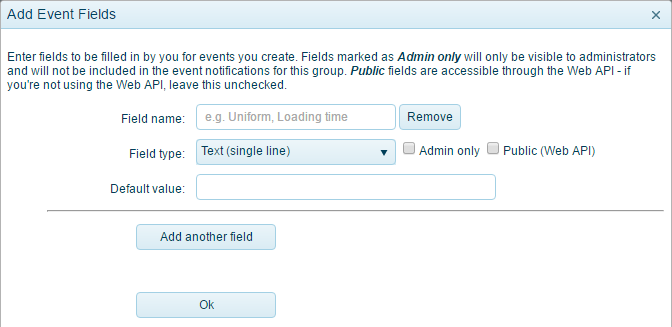
Note that if you have already defined some fields they'll be available for editing here.
The following types of fields are available:
- Text (single line or paragraph)
- Number (whole numbers or numbers with fractions)
- Date
- Time
- Checkbox - for those Yes/No options
- Dropdown list (single or multiple choice)
Example
Say your group has 2 uniforms and you'd like to specify which one when creating an event. The best field type for this is a dropdown list (single choice), so when you enter the event you can choose which one. Add a default if that's your usual uniform.
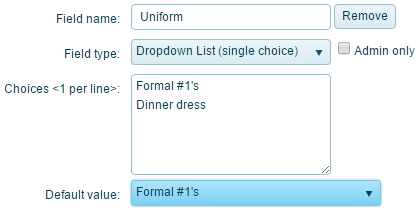
Admin only fields
These fields are used to record information for an event that is for administrators' eyes only. This information is therefore not included in event emails or in the event details when logged in as a non-admin. These fields can be used for things such as
- Organiser contact details
- Next steps
- Event notes
- Etc.
Below is an example of an Admin only field:
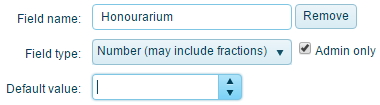
Public fields
Custom fields that are marked Public are available on the Web API. This is useful when you're using Muzodo's Web API to display your upcoming events on your website. See Displaying upcoming events on your website for details.
Below is an example of a Public field. It was made public as the group wanted to include this info on the group's website. Note that it is marked as an admin field as well as the administrator did not want to include this in the Event Notifications sent to the group members.
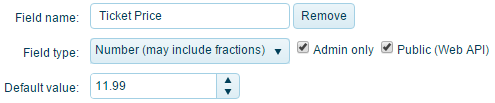
Using your custom fields
With the above two examples entered, they'll be presented as options along with the standard fields when you create an event. Note that the Admin only field has a lock next to it, showing that only administrators can see this info on Muzodo.