Adding attachments to an event
This feature is available for the ENCORE and BETA versions only. View version differences.
You must be an administrator to update an event.
It's useful to add attachments to events to provide information in downloadable files. In the create and update event windows you have the ability to add attachments:

To select the file you'd like to attach, click the 'Select files' button, browse to the folder and select a file. You can also drag and drop files into the drop area. Note that you can select and drop multiple files in one go.
There are two type of attachments:
- Those for group members.
- Those for administrators.
Once uploaded, you can select whether these are to be emailed to your members or not. You can also mark them for administrators only. If the 'Admin only' checkbox is ticked, only group administrators can view and download these attachments. Note that if you select both checkboxes, these attachments will be emailed to the administrators only.
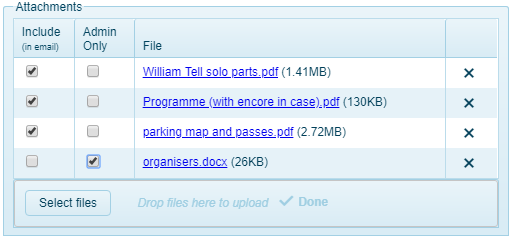
IMPORTANT: Attachment sizes are limited by the various email service providers, so if the total of your attachments exceeds 5MB, they'll be emailed as downloadable links.
Attachment availability
Attachments can be accessed in a number of ways.
- Attached to emails.
- Downloadable links in emails (if they are too big).
- The web app.
- The mobile app.
- Your calendar (if you have it set - see Adding events to your calendar).
Attachment retention
Attachments are used to add details to an event. Once the event has passed, Muzodo may, at it's discretion, delete attachments to free up space. Please ensure to keep attachment sizes reasonable.
See: Updating an event.