Resetting your password
Getting access to your Muzodo account.
There are a few things to note when resetting your password:
- If you are part of a group, you already have an account and don't need to re-register.
- Ensure the email address you're using to login with is the one that you've been registered with.
- Your account doesn't expire so you can always reset your password if you can't get in.
Below are the steps to reset your password:
- Point your browser to https://muzodo.com.
- On the top left click the Login | Register link to open the login panel.
- Just next to the Login button is the 'Reset my password' link.
- Enter your email address and hit the 'Reset my password!' button.
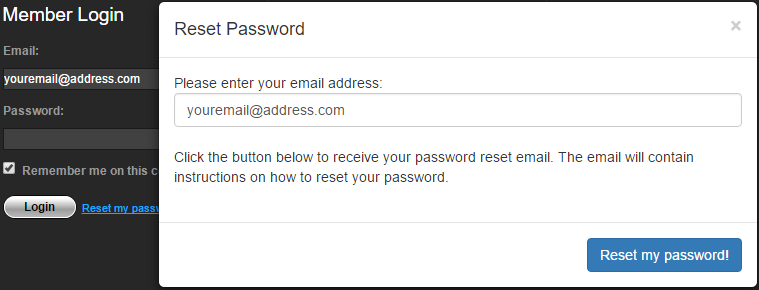
Muzodo will send you an email with a link to reset your password.
Clicking on this link will take you straight into your account and request your new password.
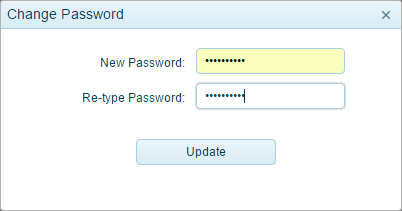
Note that you can change your password at any time by going to the 'My Details' tab and clicking the 'Change Password' button.
Helpful hint: If you're using your own computer or phone (i.e. not a shared public computer), we recommend you set your browser to remember your password. This provides the convenience of not having to type it in each time and possibly saves some frustration in either typing it in wrong or forgetting it and having to reset it again.
Or .. ask your group admin to do it!
If you're having no luck in resetting your password, your group admin can help you. Administrators simply need to open the Members tab, click the edit icon and hit the 'Reset Password' button next to your email address.
Muzodo will then send you an email to reset your password.
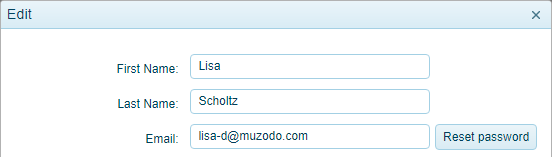
Note: For security reasons, the reset link can only be used once.
If for some reason you need to retry, you'll need to request a new password reset email.