Merging accounts
Getting all your groups on one page.
If you play/sing in more than one group, you can link all your groups to one account. Due to security and other reasons, Muzodo can't automatically merge your accounts. There are a few things to note when merging your account:
- Only merge accounts if they're for the same physical person.
- Both accounts need to have the same primary email address.
- Do not merge accounts if you and your spouse/child share an email address and need to respond to events independently.
IMPORTANT: A merge can not be undone.
Below are the steps to merge your accounts:
1. Update your email address
To merge, both your accounts must have the same email address. If they do, skip this section.
- Choose which email address you want to use.
- Log into the account of the other (non-preferred) email address.
- Open the 'My Details' tab.
- Update your email address and click save.
Note: You'll receive an email with a confirmation link. Click on this link to complete updating your email.
2. Merge your accounts- Log into your account. Login here
- You will be asked which one, select either one.
- Open the 'My Details' tab.
- Click the 'Merge Accounts' button on the right.
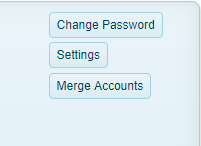
- The following window shows:
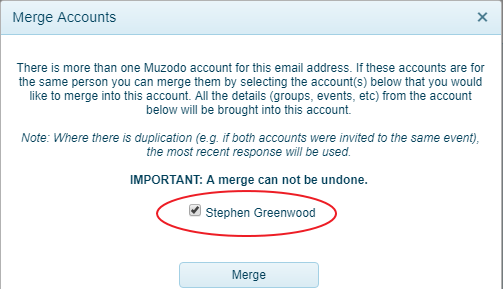
- Tick the checkbox of the other account.
- Click 'Merge'.